Solutions to Common Issues
AlsoEnergy Lobbyview application is loading but not showing any data about the site. Site name is not displayed in LobbyView.Possible cause
Your windows machine is not configured to download updates.Workaround 1:
Perform the necessary steps to allow your machine to download and install the latest updates from Microsoft.Workaround 2:
Use Firefox by adding a security Exception.- Install firefox on the PC
- Navigate to https://www.alsoenergy.com (please note the 's' in the URL)
- When you are presented with the "This Connection is Untrusted" screen, scroll down to the section which reads "I Understand the Risks".
- Click on "Add Exception..." button
- On the newly opened window ensure that the "Permanently store this exception" box is checked and click on "Confirm Security Exception" button.
- Restart Firefox.
- To ensure that the procedure above worked try going back to "https://www.alsoenergy.com" your browser shoudl proceed to the site without any warnings.
- Your AlsoEnergy LobbyView application should now operate normally.
How do I make FireFox full screen for LobbyView ?
Please follow these steps:
- Install firefox on the PC
- Set your home page to LobbyView URL (Tools-> Options-> General-> Home Page:
- Download the autohide addon from http://www.krickelkrackel.de/autohide/
- Install the autohide addon
- For the addon options make sure the following items are Unchecked (Tools-> Options-> General-> Manage Add-On
- Show Status Bar on activity
- Show tooltips for links
- Menu Bar
- Navigation Toolbar
- Bookmarks Toolbar
- Tab Bar
- Status Bar
- Windows Taskbar
- For the addon options make sure the following items are Checked
- Full Screen for 'manually' requested windows
- Remove context menu entry
- From the Firefox toolbar, click View->Full Screen
- Restart Firefox